Get flashing speed score for your website.
How to Score 100/100 on Google Page Speed Insights
It’s a true fact that everybody wants a fast responsive result especially when looking something on the internet.
If someone lands on your website, it’s your duty to serve a better user experience. This means, your web pages should be loads faster to reduce the bounce rate. The more time takes to load your website, the more chances to increase the bounce rate, which impact your ranking score badly.
This is absolutely unacceptable, and you need to take adequate action to load your website ever faster than before.
Note that, making your website load faster is not an easy task. It could be due to code-related issues, content issues, plugging issues, or poor optimization issues. But Google’s “Page Speed Insights” tool can help you to find out and fix those teasing issues strategically.
This is a short disclaimer that, you can’t fix all the issues enlists when you analyze your website using Google’s “Page Speed Insights” tool unless you have internal coding skills.
However, you can learn the best strategies to score a 100/100 score with the help of this article.
What is Google Page Speed Insights?
Google Page Speed Insights is a free tool from Google developers to analyze a website’s performance with a score ranges from 0-100 both in mobile version and desktop version.
This tool can help a website to identify the issues and resolve them to improve the overall performance. Once the analysis process is over, Google will display all the issues that slow down your website loading time. All you need to work with those suggestions to make your website work more efficiently.
The more score you can achieve from each analysis, the more your website become perform better than before.
How Can Use Google Page Speed Insights Tool?
As mentioned earlier, the only purpose of using this free tool is to identify and rectify the teasing issues that constantly reduce a website’s performance. It’s simpler as you think to use the Google Page Speed Insights tool properly.
To know what are the exact causes that you need to work with, just head over to the PageSpeed Insights tool and simply type or paste your website URL.
After you put the URL, click on the “ANALYZE” button. Google quickly began to analyze the URL.
This may take up to 15-25 seconds to get your desired score as well as recommendations that you need to be fixed, in order to improve your website’s overall performance.
You will get separate scores for both the mobile version and desktop version.
Note that, you can test each of your web pages by using Google’s Page Speed Insights tool to optimize every page for better performance. The more you achieve 100/100, the more you can speed up your website. So, try to utilize this stunning tool as much as possible.
Hiring an expert and spending hundreds of dollars to enhance your website’s loading time is an absolute blunder while Google’s free tools exist.
Let’s dig into the strategic move, and scale your poor score to a perfect 100/100.
How to Improve the Score to 100/100?
Here are a few recommendations, that you need to be considered while you work on the back end of a web page. Once you have perfectly okay with these issues you could possibly expect a decent score in each of your analyses.
I repeat that it’s really hard to score 100 out of 100 in both versions unless you take immense care in the upcoming checklists.
1. Optimize Media Size (Images, Videos)
Of course, it’s unthinkable that a web page without images and videos. You may need to use image or video files several times on a web page. However, it’s major important to well optimize the size of media files in order to load your website faster.
Usually, recommended size of an image file is below 100kb in the format of WebP and Video files are below 5Mb and should be in Mp4 format.
Webp or Web picture format developed by Google developers to compress large image sizes to smaller, and make them adaptable to load a website faster without compromising its quality.
Often high-quality images have increased file size. This leads to load a website slower. Honestly, I didn’t notice this at the initial developing stage of my website. I focused on quality rather than content optimizations.
Eventually, as an impact, my website began to load slower and slower. I lost most of my conversions and rankings due to this silly issue that I could fix easily. But my knowledge was minimal at the beginning stage. So, I never want anybody with the same experience I had.
To cite my own experience as an example, my website’s loading time was 7 seconds on mobile devices and 3 seconds on desktop devices.
After I compressed all my image files to a lower size to WebP format, I got a stunning result. Now the loading time is 894 milliseconds in the desktop version and 5 seconds in the mobile version. Isn’t a great work?
Similarly, the score I got before I optimize the media files from Google’s Page Speed Insights tool was 30/53 (mobile/desktop). Then I compressed media files and ran the test again using the same tool, I got a score of 40/88 (mobile/desktop).
So, these analytics are depicting that, image and video files should be compressed before uploading to the web pages. Otherwise, it badly affects both your website’s loading time and Google’s Page Speed Insights score.
To compress your image files into WebP format, you can use a free tool called HerokuApp. This tool can help you to convert and compress large image files into WebP format.
To convert video files into smaller sizes, you can use an App called HandBrake. This is an app and that has a wide range of specifications to reduce and change your video file to a web-optimized format.
Once you have done with the media optimization process, you can bravely upload your files to your web pages and run the test by using Google’s Page Speed Insights tool. I bet you that you could possibly notice a dramatic change in your score.
Note that Google itself suggests that to save the image to the next-gen format (WebP) in their matrix.
2. Pay Attention to On-Page SEO
On-page SEO is important, and you need to pay more attention at this phase such as proper using of heading tags, paragraph tags, usage of elements etc.
Improper arrangements of heading tags may leads to display decreased score on PageSpeed Insights.
Media optimization that we discussed above also come under this category. To check your on-page SEO score, you can use the tool called SEO Site Checkup.
This tool can help you to find out the On-page SEO errors and possible recommendations to boost the score that greatly helps you to boost your Page Speed Insights score as well.
After you make reasonable changes in your on-page SEO errors, you can expect a great hike in your Google’s Page Speed Insights score.
3. Browser Caching
It is extremely important to use browser caching for your website. To make it more clear, browser caching can help you to reduce the load time of certain image files such as your logo image, footer images, or other elements that repeatedly used on many pages of your website.
By using browser caching can help you to reminisce the previously loaded data. That is, once a page visitor reached your home page and all the resources are loaded. Then they move to another page, the previously loaded elements won’t need to load again on each page when the visitor moves from one page to another.
Browser caching is automatically installed in most of the Wix hosting websites. If you’re using Wix website or Wix Blog, you don't need to worry about browser caching. Because Wix itself instilled this feature for you at the time you purchase a plan from Wix.com.
Wix automatically turns on your browser caching to improve the page speed.
Or, in case you’re using other website providers such as WordPress, you need to install a plugin called W3 Total Cache. This plugin also helps you to improve better content delivery.
So, it’s clear that using browser cashing can contribute a great impact to load each page faster and efficiently. Through this, your page visitors can experience a better user experience.
Most importantly, you can surge your Page Speed Insight score by using browser caching.
4. Minify CSS
Often, the CSS files are larger in size and we need to bring them down to the proper structure. If not, this will affect our page speed loading time.
Minifying a CSS file is simply removing the unnecessary components from your CSS such as spaces, duplications, or repetitions.
Google also suggests this if you haven’t minified your CSS properly while you analyze your website using Page Speed Insights. Because Google considers this one of the speed matters.
It’s hard to minify a CSS file. You will startle once you see a complete CSS file. So, to simply minify your CSS, we have a plug-in called Autoptimize for WordPress website. This plugin can optimize your CSS as well as HTML files without having much coding skills.
5. Minify HTML
Like CSS, you also need to minimize the space that HTML files take, in order to get a better score in Google’s Page Speed Insights.
As mentioned earlier, same ad CSS, you need to remove unnecessary HTML files such as duplicated elements, formatting, and unused codes without harm to original contents.
Thankfully, we have a great solution to minify HTML codes by simply installing a plugin called Minify HTML.
Install the plugin and activate all the necessary features such as Minify HTML, minify inline JavaScript, Remove HTML, Java and CSS comment, etc.
You can expect an instant result on your Page Speed Insights score after implementing this simple step.
6. Remove Render Blocking Elements
This will be the most common recommendation that you’re going to see once you analyze your website with Google’s Page Speed Insights tool.
Although, this will be the main threat in front of you. The main render-blocking elements with your website are JavaScripts and CSS scripts that continuously blocking your web pages to load faster.
I know you’re not that much familiar with different coding languages such as JavaScript and CSS. But don’t get panic, you can also remove these kinds of render-blocking elements impeccably by installing proper plugins.
To identify and remove render-blocking elements, go to the WordPress plugin section and install WP Rocket.
After you implement this step, you may gain a great score in your Page Speed Insights.
7. Remove Unused Java Scripts
It’s important to remove all the unused data from your website, especially unused JavaScripts.
Google’s Page Speed Insights highlight those script formats once you have finished the analysis. You can do it either manually or with the help of plugins. To do it manually, Identify the same file in your website by using the Developer tool with the help of Chrome browser.
After navigating the exact script file, remove it by using your file manager. It’s easy for you. Refer to some YouTube videos for better clarification.
8. Server Response Time
This is the foremost thing that you need to be considered to get a better score on Google’s Page Speed Insights.
All other factors depend up on your server response time. The more time your server takes to respond, the more your loading time will increase. Undoubtedly, your score lower gradually.
So, if your server response time is huge, then you should take adequate action to change your server name or migrate to another fast-loading server.
Otherwise, your bounce rate drastically increases and you may lose most of your conversions due to the poor server response.
There are the two loopholes available in front of you to divert this issue cleverly.
To change your server’s name, you can simply go to the settings tab and change your server name if your host allows you to change it.
Here are a few best name servers that can help you to load your website faster.
Ezoic
If you can't change the name servers, then you can choose the second option that is migrate to a fast-performing server.
9. Avoid the Usage of Unnecessary Plugins
We learnt about many plugins from above’s paragraph. Of course, they are inevitable and important plugins to boost the performance of our website. However, there are a plenty of other plugins such as themes, apps, widgets are often become harmful to the smooth running of a website and its overall loading time.
We can see so many websites have been using massive plugins, and many recommendations from YouTubers and bloggers. Be vigilant at this point and question yourself that is I need this plugin?
So, be selective while choosing the right plugins. But, never compromise with your needful plugins that we discussed above.
I swear that, you can expect a score above 95/95 after you remove all the unnecessary plugins or apps from your website. Trust me, and implement this step to perceive the change with your own eye.
10. Reduce DOM Size
DOM or Document Object Model is a programming API of HTML and XML document. The larger DOM size will increases the memory usage and that cause longer style calculations.
To define DOM simply, the DOM is how browsers convert HTML codes into the form of objects. This means, when a page loads, the browser download the codes and build in the form of Document Object Model tree. This DOM tree contains all the HTML elements.
Avoiding a large DOM size can help to increase your website’s overall performance.
Congratulations… Now you’re good to go and implement each step carefully. Definitely, you can score a perfect 100/100 if need to.
Conclusion
You may work harder to get built your stunning website. Dedicate lots of time and energy on the back end and publish it on the world wide web. Then what is the result? Is your website performing well or loading faster around the globe?
Yes, you need to check these parameters with the help of Google’s free tool called Page Speed Insights. If your result not satisfying you, your job is perfect at your end, but not perfect on the side of search engines. Especially with Google.
To get the best possible result, you should need to stand with Google’s recommendations and requirements. This is the only way to optimize and improve the performance of your website.
Remember that nobody likes to wait until a web page fully loaded. So, you need to take action and make your website willing to perform better.
As a final thought, you can score a perfect 100/100 after you dedicatedly move to stick with Google’s Page Speed Insightsresults such as image optimization, minifying codes, server response time, and reduced DOM size.
Your ultimate success lies under the scoring of a hundred out of hundred on both versions (mobile and desktop).
Author
A. Rishad
Share
Here is more just like that
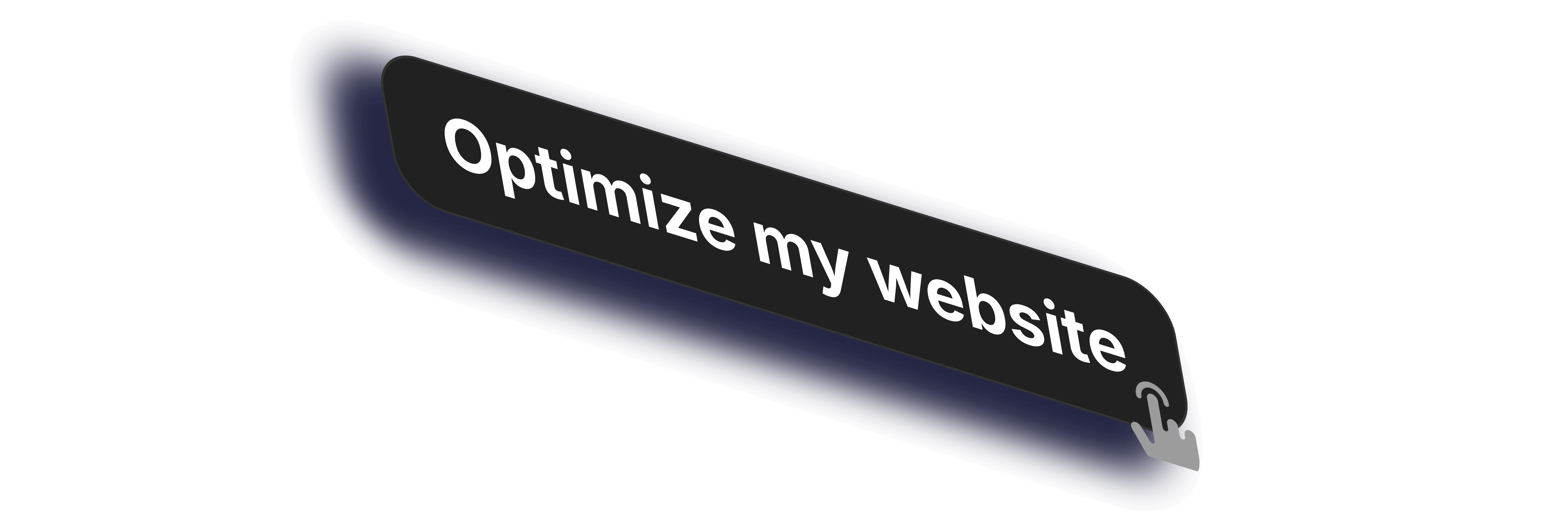
Steps to Optimize and Boost the Online Presence of Your Website
Oct 20, 2024
A touch-up work to improve your online presence.
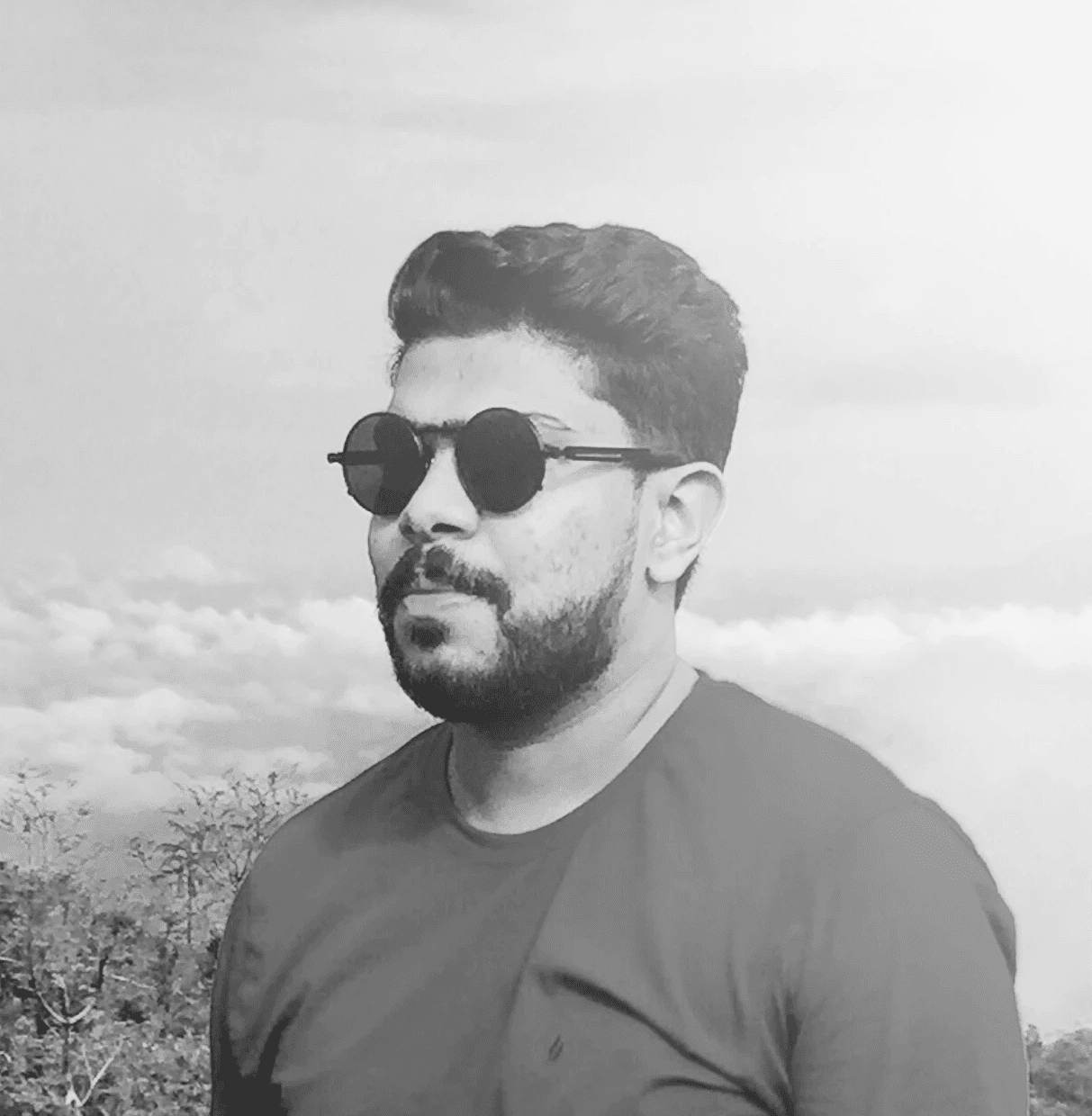
A. Rishad

7 Reasons Why SEO is Important for Your Online Business
May 2, 2024
SEO hacks for your business.

A. Rishad

How to Check and Improve Your Website Domain Authority
Apr 18, 2024
Achieve a better authority score for your website.

A. Rishad

